Logging In
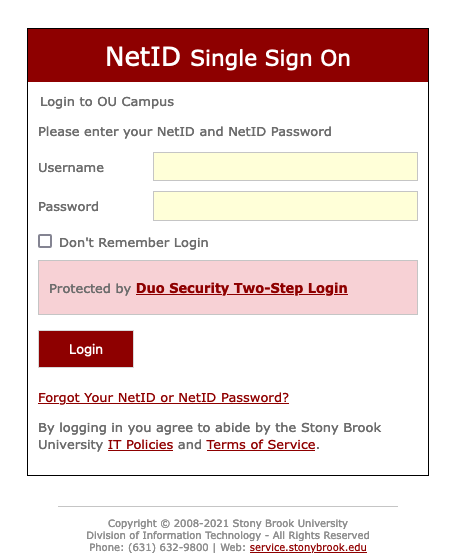 You can log into Modern Campus CMS from any page of your website. The login button
or link can be found at the bottom of the web page in the footer.
You can log into Modern Campus CMS from any page of your website. The login button
or link can be found at the bottom of the web page in the footer.
Most sites using our responsive templates have their login link as the copyright symbol.
Click the symbol (©) to get to the NetID login page.
The login page is where you enter your NetID username and password.
Click the Login button and you will enter Modern Campus CMS with an opportunity to edit the page from which you logged in, or you may navigate to another page or section of your site.
Note: A very small number of sites built prior to Summer 2014 have an invisible login button located below the middle of the footer, again on every page of the site. Mouse over that location and you will notice the cursor change to a hand. When this happens, click to get to the login page.
Log Out
To log out of a page, click your name at the top right of the screen and select 'Logout.'
The dropdown also includes a link to 'Settings' where you may make changes to your user settings, including your email address.
-
See pages1 navigation
-
See pages2 configuration
-
See pages3 creating & editing pages
-
See pages4 images & media
-
See pages5 the toolbar
-
See pages6 file basics
-
See pages7 shared content
-
See pages8 the modern campus interface
-
See pages1 navigation
-
See pages2 configuration
-
See pages3 creating & editing pages
-
See pages4 images & media
-
See pages5 the toolbar
-
See pages6 file basics
-
See pages7 shared content
-
See pages8 the modern campus interface
