Using the Image Editor
The Modern Campus CMS CMS has a built-in Image Editor that allows images to be resized, cropped, rotated, and resized, so you do not need to use an outside editor like Photoshop. Images can be uploaded and edited all in one operation.
The ability to edit an image helps ensure large images are properly resized before being transferred to the web server. Additionally, images can be saved and renamed.
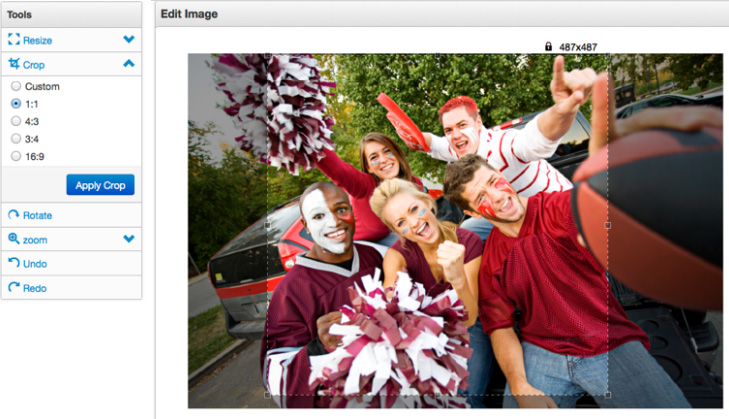
Any user who can upload files can use the Image Editor to upload images and edit existing images, but cannot overwrite any existing image with the same file name. Only users with overwrite permissions are able to replace existing images.
The image editor will also automatically optimize and compress images for use on the web when the images is uploaded to the site.
The Image Editor can be accessed using the following methods:
- Within the Pages list view by clicking a linked image already in the Images folder
- Within the Pages list view by clicking Upload and using the Upload and Edit option when uploading a new image from your computer
- While inserting images on a web page using the WYSIWYG Editor > Insert/Edit Image dialog
- When editing or creating a new Web Content Asset, the mini-WYSIWYG Editor > Insert/Edit Image dialog.
-
See pages1 navigation
-
See pages2 configuration
-
See pages3 creating & editing pages
-
See pages4 images & media
-
See pages5 the toolbar
-
See pages6 file basics
-
See pages7 shared content
-
See pages8 the modern campus interface
-
See pages1 navigation
-
See pages2 configuration
-
See pages3 creating & editing pages
-
See pages4 images & media
-
See pages5 the toolbar
-
See pages6 file basics
-
See pages7 shared content
-
See pages8 the modern campus interface
