Tabbed Accordions
The tabbed accordion creates a collection of tabbed buttons. When you click on a button, the content below that button changes.
VERY IMPORTANT: You may not use more than one tabbed accordion on a page or combine tabbed snippet & accordion snippet, as the snippets will conflict with one another.
There is also a Tabbed Accordion (People) snippet specifically for people pages like staff or faculty.
How to Use
1. In the editable area of your page, place the cursor where you want to place the snippet.
2. Click on the snippet button in the toolbar.
3. Select or search for 'tabbed accordion (general)' - click INSERT
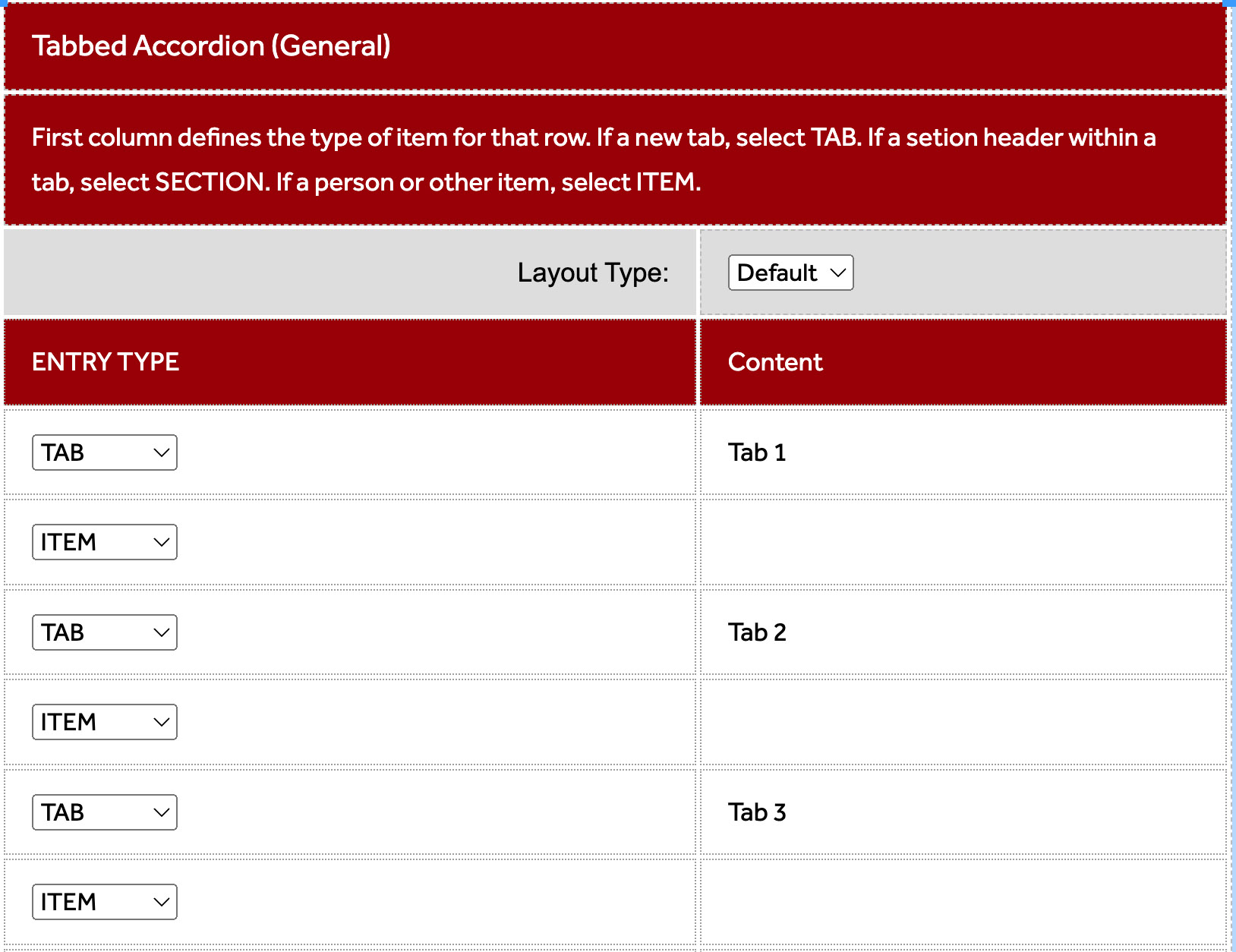
4. The snippet will be placed onto the page in table form. You'll see a 'layout type' dropdown where you can determine how the tabs appear at the top of the table - - in 3 or 4 columns or default (freeform).
5. The first column indicates ENTRY TYPE -- TAB or ITEM.
The first row is TAB - you only need to provide a name for the tab, replacing the placeholder text ('Tab 1').
The second row is ITEM. Insert the content for the item within the tab. You can enter any amount of text, can format any way you want, add images, etc.
6. Repeat for additional tabs. If you do not need any more tabs or items, right-click in the row and select 'row / delete row.'
7. Save and publish the page when ready.
-
See pagesboxes
-
See pagesbuttons
-
See pagesheadings & titles
-
See pageshero section
-
See pagespage layouts
-
See pages1 Column
-
See pages2 Column
-
See pages3 Or More Column
-
-
See pagespeople
-
See pagesphoto & video
-
See pagessliders
-
See pagestables
-
See pagestabs & accordions
-
See pagesboxes
-
See pagesbuttons
-
See pagesheadings & titles
-
See pageshero section
-
See pagespage layouts
-
See pages1 Column
-
See pages2 Column
-
See pages3 Or More Column
-
-
See pagespeople
-
See pagesphoto & video
-
See pagessliders
-
See pagestables
-
See pagestabs & accordions
