Skip Navigation
Search
Detailed Promo Image Button
This snippet allows you to place a full length background image with buttons.
Demo
How to Use : Detailed Promo Image Button
1. Click on the snippet button in the toolbar.
![]()
2. Click on category drop down and find "Section", or simply type in "Detailed promo image button" to filter.
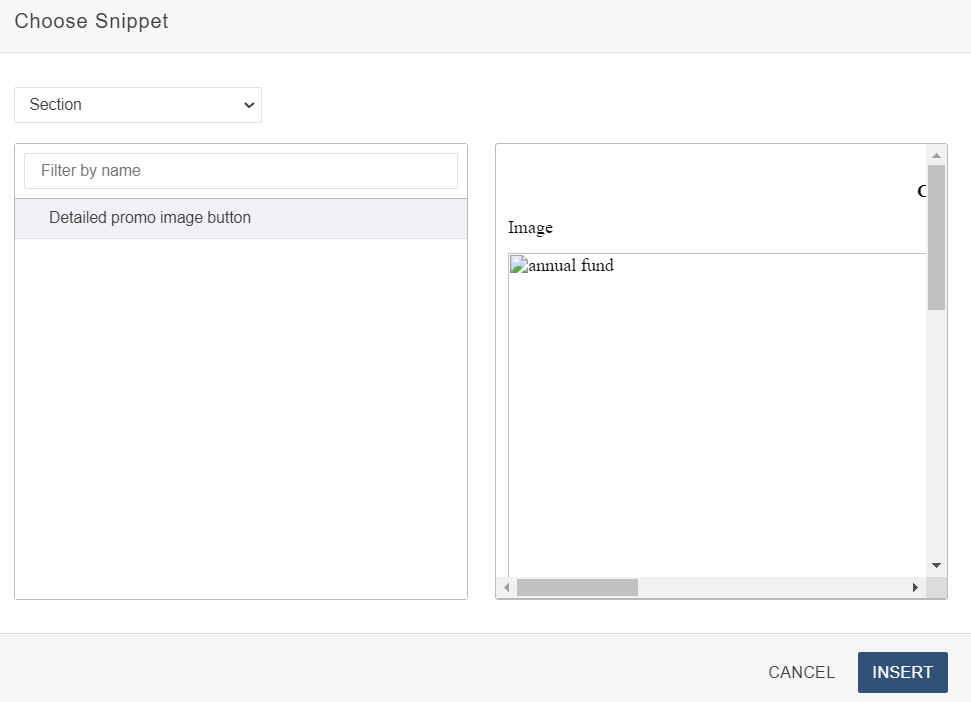
3. Select the snippet and click on 'Insert'.
4. In the table add image, title, text, URL, external link. Add your content, and then save your changes.
-
See pagesboxes
-
See pagesbuttons
-
See pagesheadings & titles
-
See pageshero section
-
See pagespage layouts
-
See pages1 Column
-
See pages2 Column
-
See pages3 Or More Column
-
-
See pagespeople
-
See pagesphoto & video
-
See pagessliders
-
See pagestables
-
See pagestabs & accordions
-
See pagesboxes
-
See pagesbuttons
-
See pagesheadings & titles
-
See pageshero section
-
See pagespage layouts
-
See pages1 Column
-
See pages2 Column
-
See pages3 Or More Column
-
-
See pagespeople
-
See pagesphoto & video
-
See pagessliders
-
See pagestables
-
See pagestabs & accordions
Stony Brook UniversityOffice of Communications and MarketingStony Brook, NY 11794-0605
