Drop Accordion
The drop accordion allows you to create as many accordion-style content containers as you need.
Fill in the table first with the content you want in the accordion title, then enter the content that you want in the dropdown.
If you need more than one drop accordion, no problem! Simply right-click in the row, and in the pop-up window go to Row / Insert Row After. Each additional row is its own drop accordion.
Demo
How to Use
1. In the editable area of your page, place the cursor where you want to place the snippet.
2. Click on the snippet button in the toolbar.
3. Select or search for 'drop accordion' - click INSERT
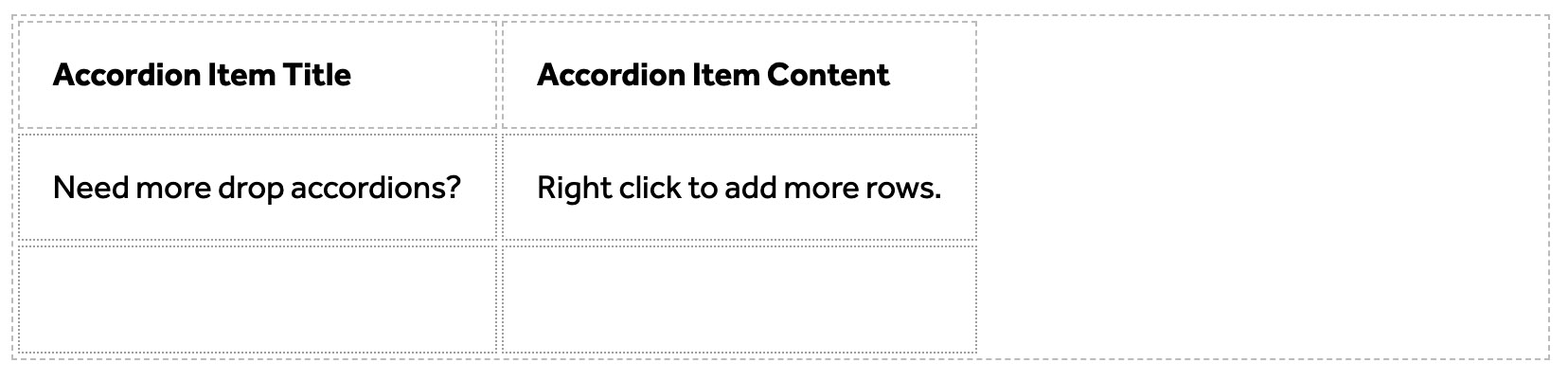
4. The snippet will be placed onto the page in a simple table. The first column is 'accordion item title' - enter the title of the dropdown here.
5. The second column is 'accordion item content' - enter the content that will appear in the dropdown when the user clicks on the accordion.
6. The first row contains placeholder content with instructions that indicate how to add more accordions by right-clicking to add more rows. Each row is its own drop accordion. Create as many rows as you need.
7. Save and publish the page when ready.
-
See pagesboxes
-
See pagesbuttons
-
See pagesheadings & titles
-
See pageshero section
-
See pagespage layouts
-
See pages1 Column
-
See pages2 Column
-
See pages3 Or More Column
-
-
See pagespeople
-
See pagesphoto & video
-
See pagessliders
-
See pagestables
-
See pagestabs & accordions
-
See pagesboxes
-
See pagesbuttons
-
See pagesheadings & titles
-
See pageshero section
-
See pagespage layouts
-
See pages1 Column
-
See pages2 Column
-
See pages3 Or More Column
-
-
See pagespeople
-
See pagesphoto & video
-
See pagessliders
-
See pagestables
-
See pagestabs & accordions
