Full-Width Popup Grid
This snippet allows you to place a full-width section on a page with 8 image boxes
that can either link to content or have videos open in a pop-up window. A title and
subtitle appear when the user mouses over each box.
Demo
How to Use
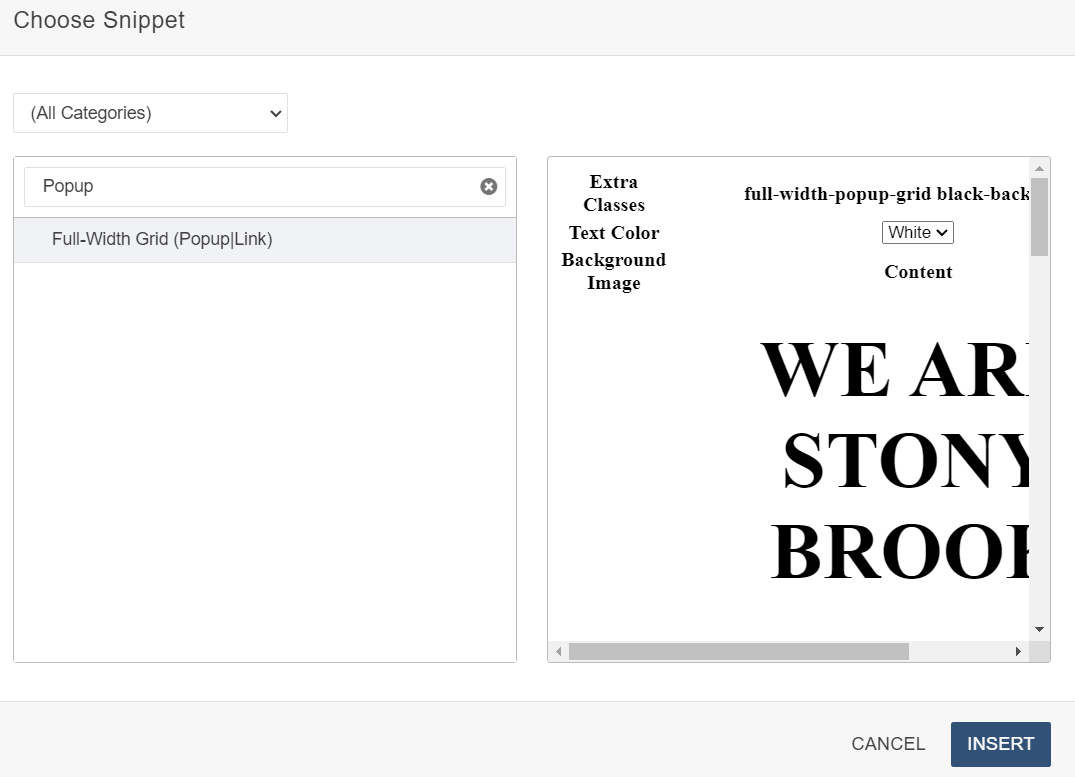 IMPORTANT! You cannot use this full-width section snippet in the Main Content area of your
page.
IMPORTANT! You cannot use this full-width section snippet in the Main Content area of your
page.
It must be placed within one of the Promo Sections of your page. (So instead of clicking
the Edit Main Content button, click on one of the Edit Promo Section buttons.)
1. Click on the Edit Promo Section button to edit that section.
2. Choose the Full-Width Popup Grid snippet
3. A snippet table will appear and you can edit the properties as follows:
Extra Classes: This is a developer area so please leave as is.
Text color: Choose between white, black and red.
Background Image: By default this is set to a black background color.
Type: Choose Popup, where videos appear in a popup window, or link to page.
Image: Select a unique image for the box. Click on the placeholder image and then the image
edit button in the toolbar to navigate to or upload an image, and add description
text. No other image formatting is needed.
Title: Add a title by replacing the placeholder text.
Subtitle: Add a subtitle by replacing the placeholder text. Note that the Title and Subtitle
will appear when the user mouses over the image in the grid.
Link: Click on the 'View More' placeholder text and then click on the link button in the
toolbar. Add the full URL to the YouTube or Vimeo video, or add the URL for the content
page you want to link to, depending on what you selected in the 'Type' field (popup
or link to page).
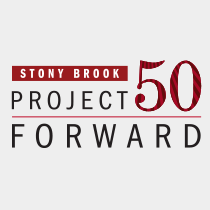
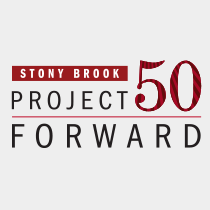
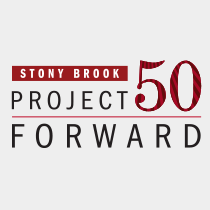
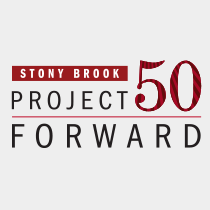
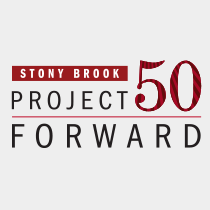
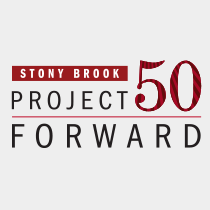
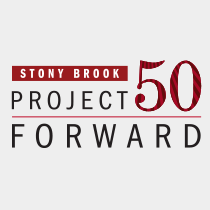
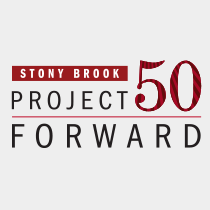

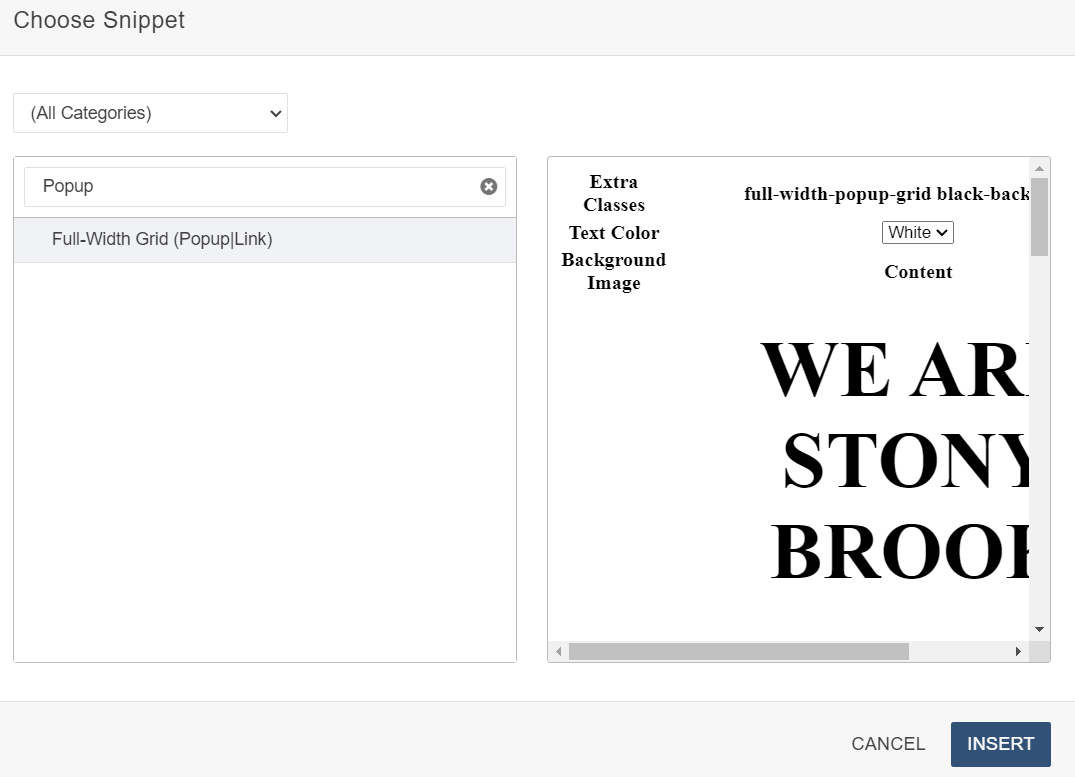 IMPORTANT! You cannot use this full-width section snippet in the Main Content area of your
page.
IMPORTANT! You cannot use this full-width section snippet in the Main Content area of your
page.