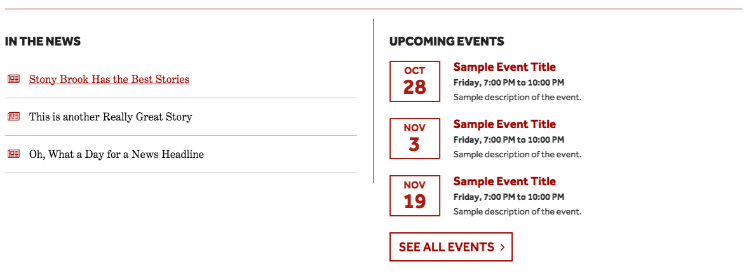Skip Navigation
Search
News and Events (2 Column)
This snippet displays a news feed on the left and an event feed on the right.
Demo
How to Use
There are 2 columns - one for News and one for Events. You can change the title of each feed from ‘In the News’ or ‘Upcoming Events’ by editing the text.
Selection Options for News Feed:
- The News feed URL field contains the URL of the news field you want to include.
- The News Feed Type field only has one selection option: “Happenings”
- The Number of Items field lets you choose how many news items will be displayed, from 1 through 8.
- The Show More Link field, in which you can choose Yes or No to show more items.
- The Read More URL, which redirects you to the full news item.
Selection Options for Event Calendar Feed:
- The Calendar Feed URL field contains the link of the xml file containing the calendar data.
- The Calendar Feed Type field allows you to choose which type of calendar will be used, either Active Data or Collegiate Link.
- The Section Background Color field allows the user to choose the an “on light” or “on dark” background.
- The All Button Color field selects the color of the “See All Events” button. The choices are Red, White or White on red.
- The Number of Calendar Events field displays the number of calendar events the user wishes to have displayed. The choices range from 1-20, but anything higher than 4 defaults to 4 events displayed.
- The Number of Columns field displays the number of columns the user wishes the calendar events to be split between. The choices range from 1-3 columns.
- TheShow Event Time field displays the date and time which the event will take place. This can be set to either “yes” to display the date and time, or “no” which does not display the date and time.
- The Show Button field allows the user to decide whether they would like to display the button at the bottom of the calendar.
- The Button Text field allows the user to choose what text will be displayed on the button.
- The Button URL field contains the URL for the button.
- The External? field allows the user to choose whether the button will link to a page within stonybrook.edu or an external link.
- The Extra Classes field is for developer use only.
Snippet Example:
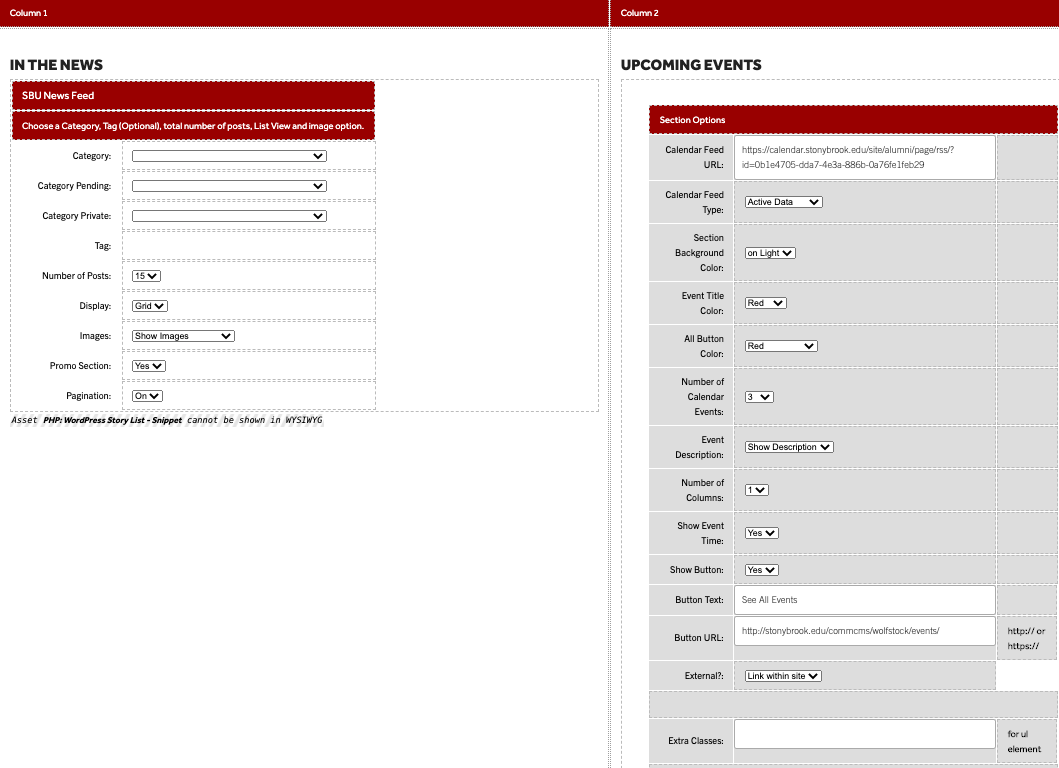
Preview: