Skip Navigation
Search
Instagram Feed
The Instagram feed allows you to pull in content from your social media platform. You can place this feed within a homepage section or any multicolumn snippet.
Demo
Instagram Feed Integration Guide
To Insert an Instagram Feed on Your Page:
-
Get the Embed Code from Instagram:
- Go to the Instagram profile of the account you’d like to integrate.
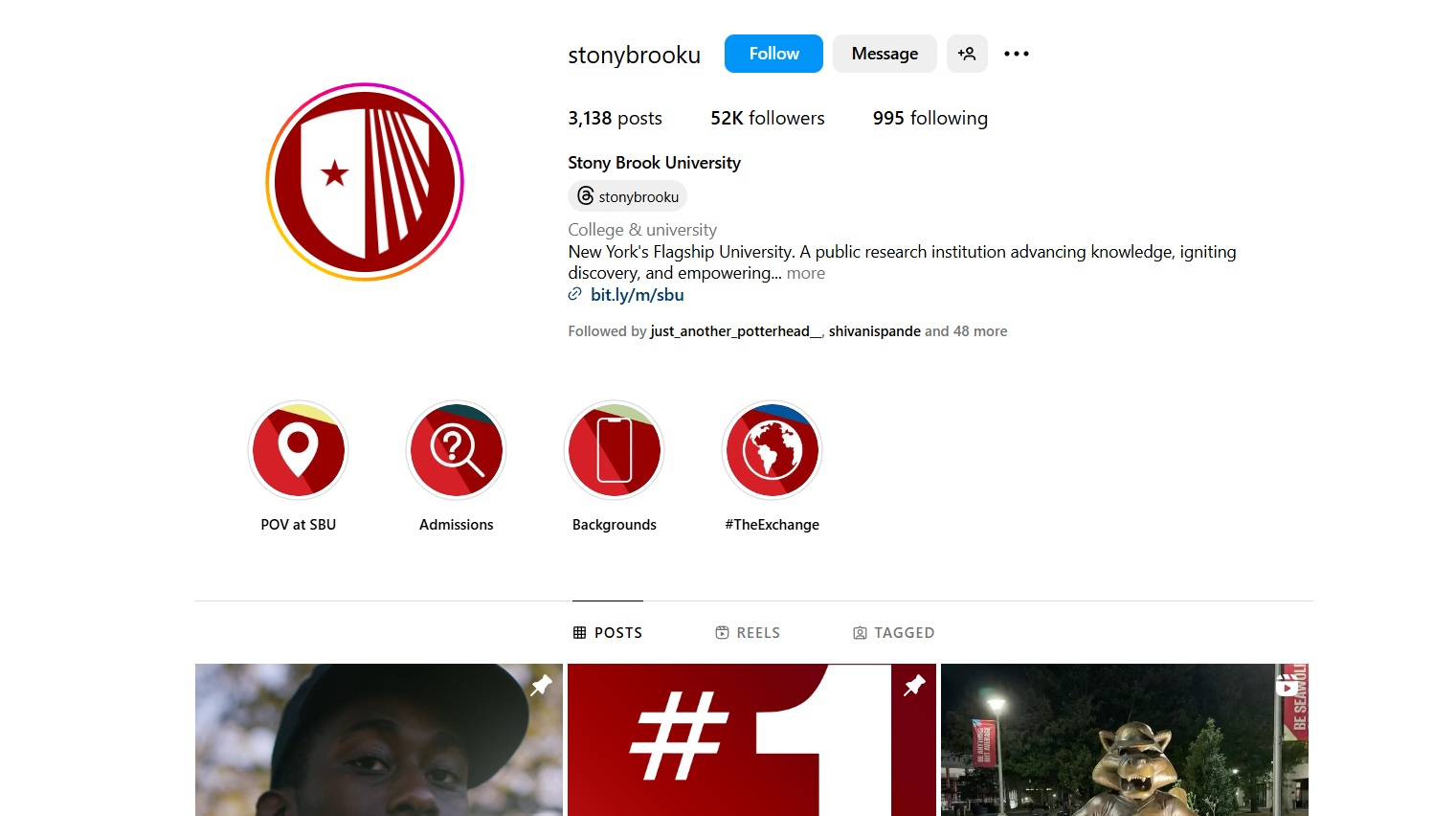
- Click on the three dots in the top-right corner (next to the profile name).

- Select the Embed option, then click Copy Embed Code. The code will be copied to your clipboard.
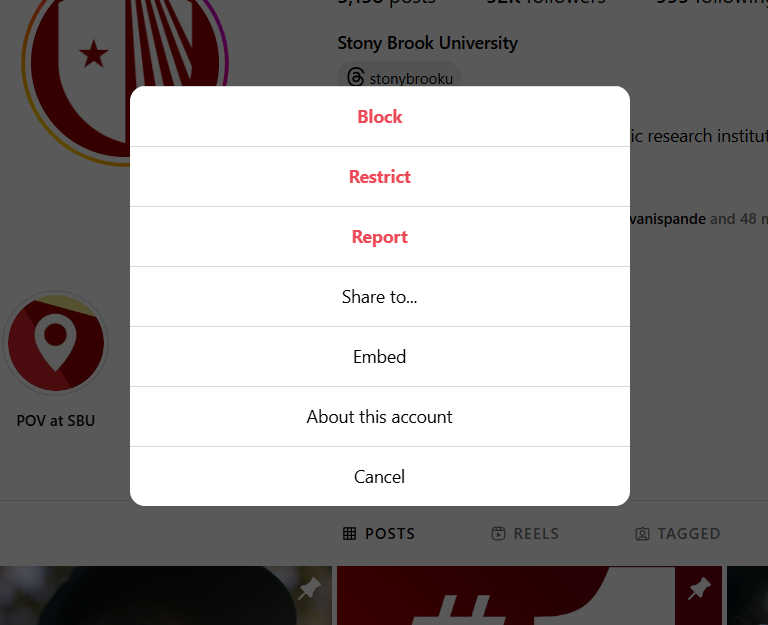
- Select the Embed option, then click Copy Embed Code. The code will be copied to your clipboard.
- Go to the Instagram profile of the account you’d like to integrate.
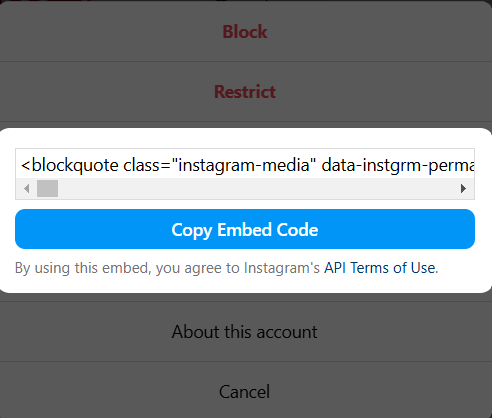
-
Insert the Code on Your Website:
- Open the Modern Campus dashboard and navigate to the page where you want to insert the Instagram feed.
- Select the Source Code option to access the HTML editor.
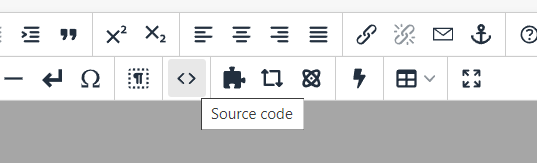
- Paste the copied embed code where you want the feed to appear on the page.
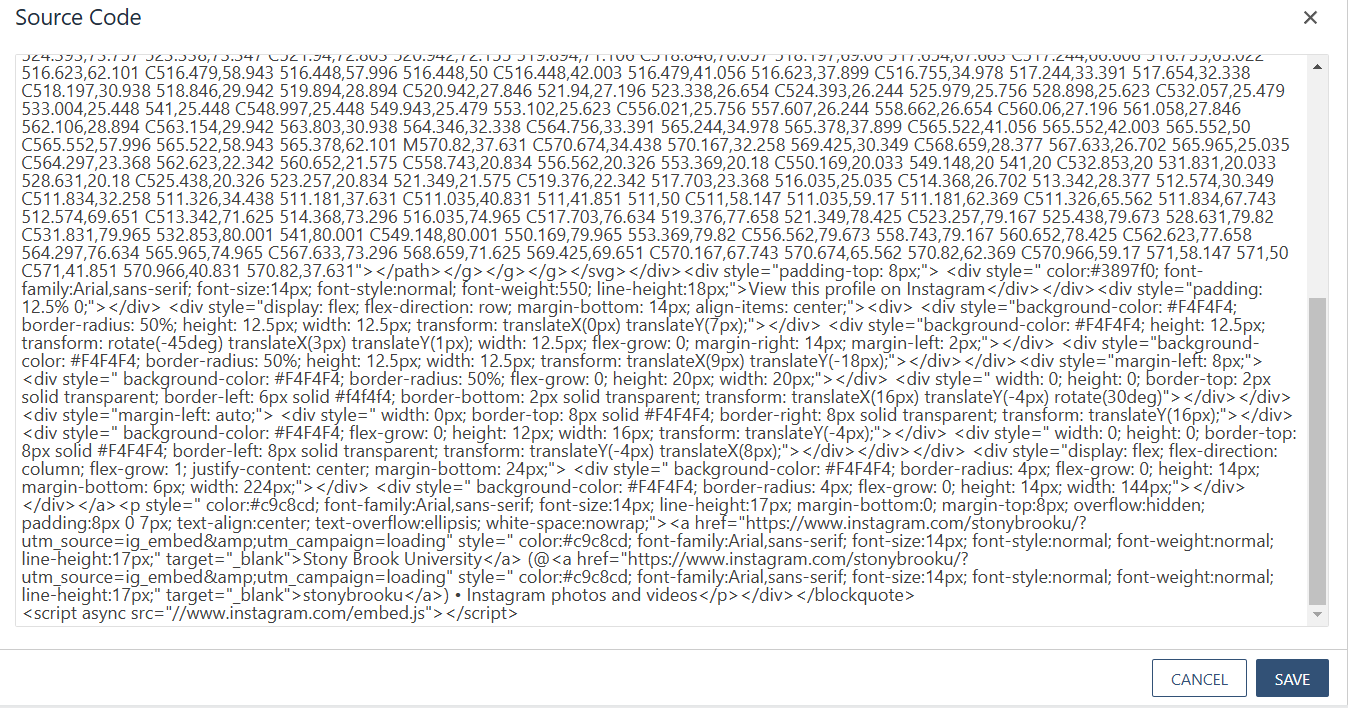
- Save your changes. Initially, it may look like a placeholder, but once you publish, the feed will load and display on the live site.
And voilà, you’re done! Once published, your Instagram feed should appear on the page (it may take a few moments to load).
-
See pagesalda center
-
See pagescomponents
-
See pagesray snippet folder
-
See pagessamplepage
Demo
Stony Brook University Instagram Feed
View this profile on InstagramStony Brook University (@stonybrooku) • Instagram photos and videos
-
See pagesalda center
-
See pagescomponents
-
See pagesray snippet folder
-
See pagessamplepage
