Join family, friends, alumni and students for Stony Brook's annual homecoming celebration!
Enjoy food, music and games at Wolfstock Barbecue before the big game at 4 pm.
Stony Brook Seawolves
vs.
Rhode Island Rams
The Interactive Caption component allows you to place an expandable photo caption over a full-width image. You would use it as a component-within-a-snippet, meaning would be placed within any full-width column snippet placed within a Promo Section.
1) You first must have placed the full-width column snippet into the Promo Section of your page and edited the content as necessary. (In the example below, we used the "Centered Content on Background Image" snippet.
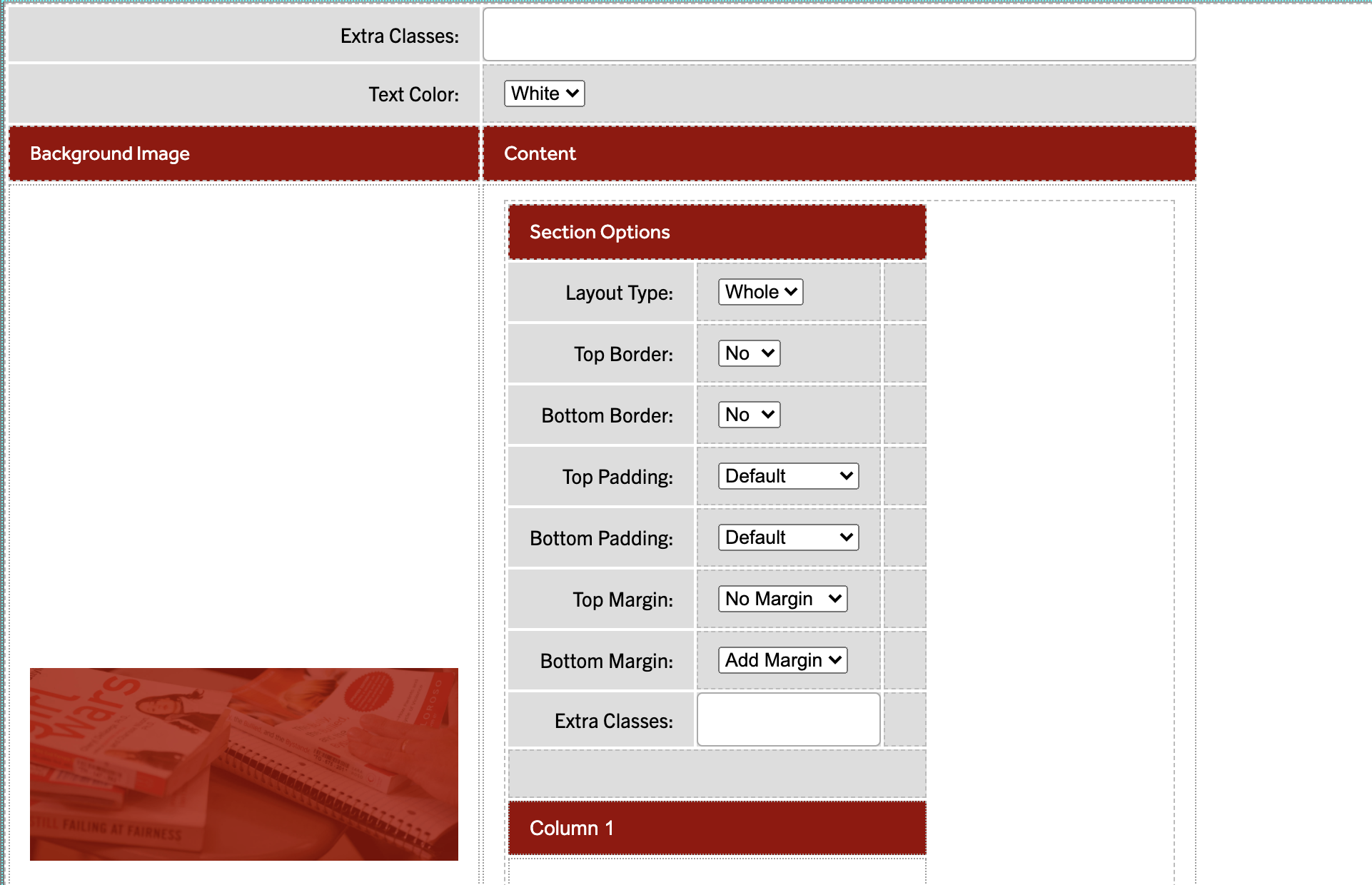
2) After editing the text in the 'Column 1' box of the snippet, click inside the box after the text
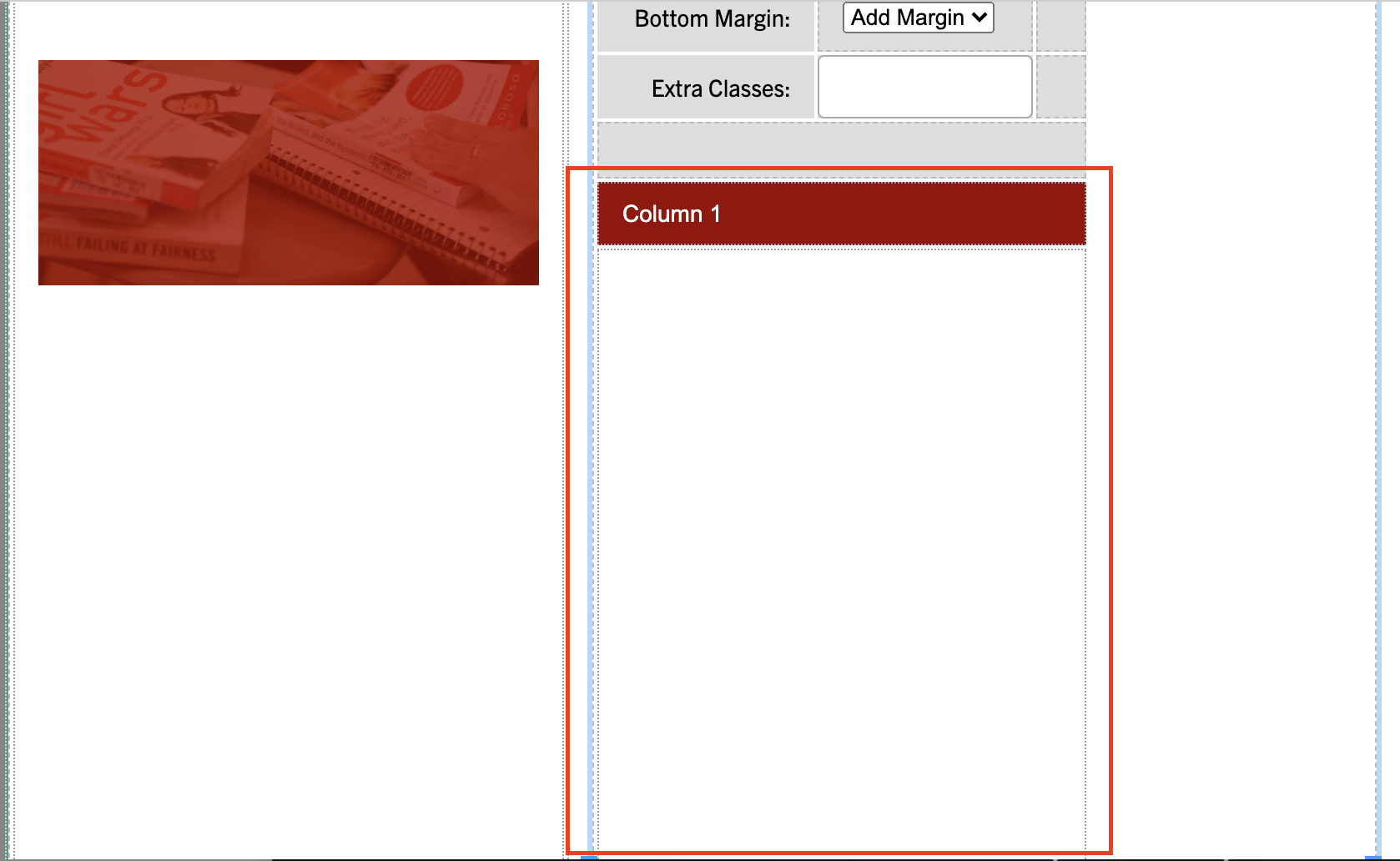
3) Then, Click the "Insert Component" button as seen below, choose the "Interactive Caption" component and click the Insert button


4) The following modal should pop up once you click the Insert button:

5) Choose your desired theme
6) Enter a short caption (This is before the link is clicked)
7) Enter link text that user's will click on to show more information
8) Enter caption title (The title that shows when the link text is clicked)
9) Enter caption text (The description that shows under the caption title when the link is clicked)
Component with the use of snippet - (Snippet used here is Centered Content on Background Image)
Demo (With Snippet)
Join family, friends, alumni and students for Stony Brook's annual homecoming celebration!
Enjoy food, music and games at Wolfstock Barbecue before the big game at 4 pm.