Skip Navigation
Search
LinkedIn Feed
The LinkedIn feed allows you to pull in content from your social media platform. You can place this feed within a homepage section or any multicolumn snippet.
Demo
LinkedIn Feed Integration Guide
To Insert an LinkedIn Feed on Your Page:
-
Get the Embed Code from LinkedIn:
- Go to the LinkedIn post you wish to embed.

- Click on the three dots in the upper-right corner of the post.
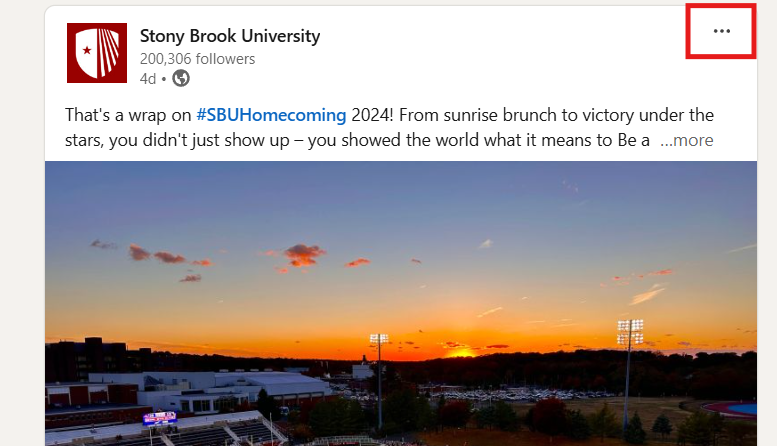
- Select the Embed this post option. A popup will appear with the embed code.

- Select the Embed this post option. A popup will appear with the embed code.
- Go to the LinkedIn post you wish to embed.
- Copy the embed code provided to your clipboard.

-
Insert the Code on Your Website:
- Open the Modern Campus dashboard and navigate to the page where you want to insert the LinkedIn feed.
- Select the Source Code option to access the HTML editor.
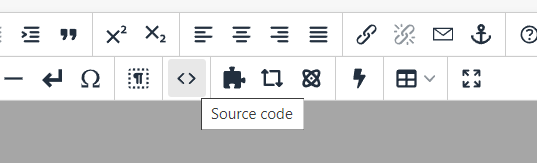
- Paste the copied embed code where you want the feed to appear on the page.

- Save your changes. Initially, it may look like a placeholder, but once you publish, the feed will load and display on the live site.
And voilà, you’re done! Once published, your Instagram feed should appear on the page (it may take a few moments to load).
-
See pagesfeeds
-
See pagesgoogle forms
-
See pagesheadings & titles
-
See pagespage layouts
-
See pagesphoto & video
-
See pagesfeeds
-
See pagesgoogle forms
-
See pagesheadings & titles
-
See pagespage layouts
-
See pagesphoto & video
Stony Brook UniversityOffice of Communications and MarketingStony Brook, NY 11794-0605
