Alertus Desktop Notification System
The Alertus Desktop Notification System is an application that will aid our efforts
to continue to keep the campus community informed about emergency situations. Alertus
Desktop notifications will immediately display a full screen pop-up alert when the
system is activated and is intended for use Windows/Mac desktops and laptops. This
pop-up alert will be used in high level emergencies that require immediate action
on the part of the campus community and will contain a message with information and/or
instructions.
What does Alertus look like?
Alertus will need a connection to a Stony Brook University network to receive notifications.
When an activation is sent it will look similar to the image below. To close the notification,
simply click the 'Acknowledge' button. Below is an example of the notification that
will appear when Alertus is activated: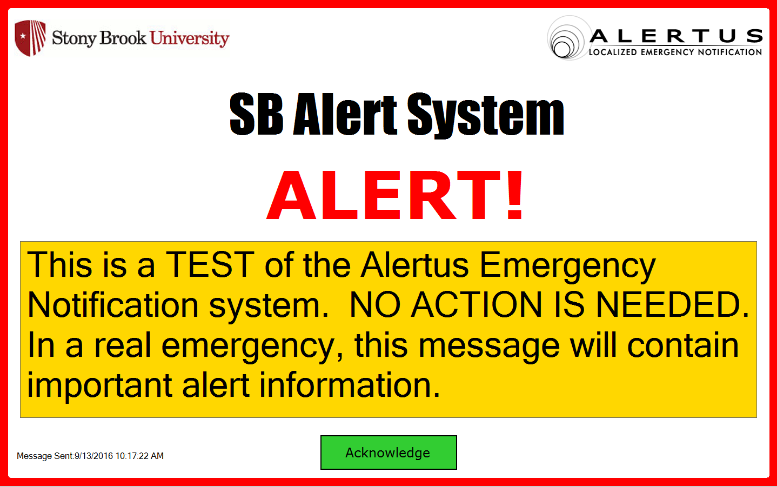
When working, the yellow/clear Alertus icon should be visible in the tray (Highlighted
in Green Box). Right clicking the icon will allow you to view active and recent alerts
as seen below. If the Alertus icon is red, then it is not able to connect to the
server, and thus not able to receive alerts.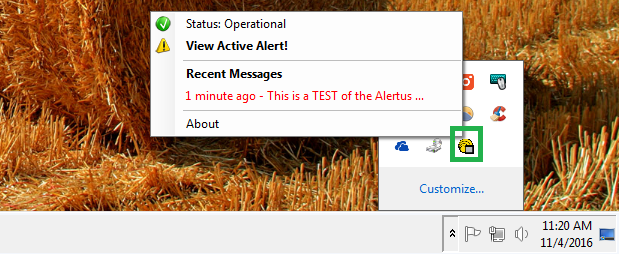
How can I install Alertus and what are the requirements?
Alertus is currently being automatically deployed to West Campus SINC sites and DoIT
Customer Support & Engagement/Client Support managed machines.
The software is available for download for personal computers used on the Stony Brook
University network with the following operating systems: Windows 7, 8, 10 as well
as Mac OS X 10.9 and above. For Windows installations, .NET framework 4.0 or above
is required. Please note that the Alertus App is not available for iOS, Android, and Windows Mobile Devices. Anyone looking to receive mobile alerts should sign up for SB Alerts in SOLAR.
Alertus must be on a Stony Brook University network to receive the alerts.
Windows Alertus Installer
Mac Alertus Installer
Who can I contact for assistance?
Questions related to this service can be directed to the Emergency Management at emergency_operations_center@stonybrook.edu. If you encounter a technical issue related to the software please submit a ticket with the Support Team at https://it.stonybrook.edu/services/itsm or call 2-9800.
